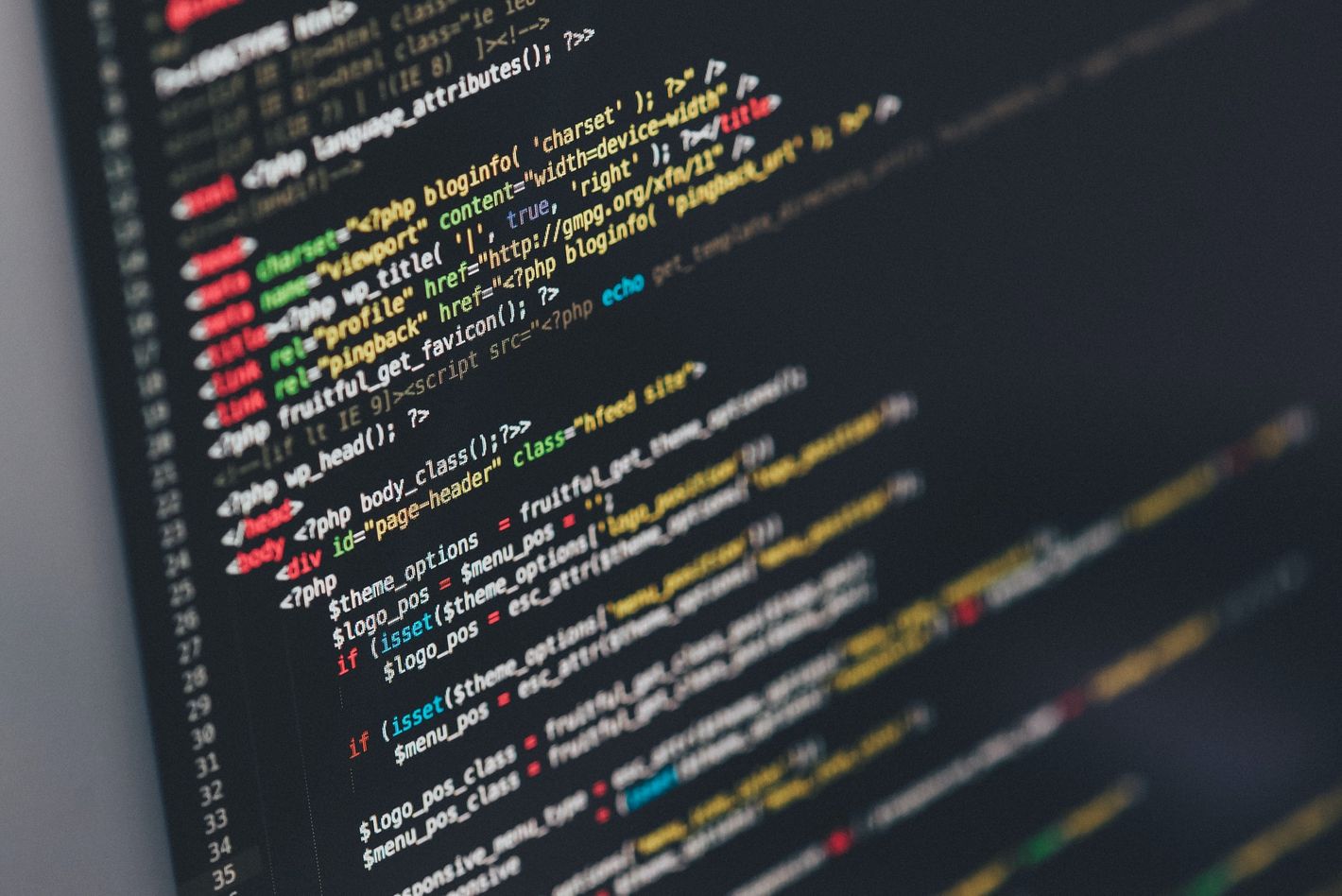
Deploying a Static Website to the Internet Computer
15 September, 2021
0
0
0
Contributors
What is the Internet Computer?
Ways to Deploy Static Websites on the Internet Computer
1.
2.
A Step by Step Guide to Deployment
As an additional reference please refer to the DFINITY Network Deployment Guide and their Medium article. I left out some confirmative steps in this process. For more detail refer to the articles mentioned above.
Getting the Project Ready
I deployed my own personal website to the IC which I build with Next.js. Because I ran into issues with the canister deployment using the normal next build command, I created a static HTML export of my Next.js app. Maybe a normal build command works for you, if so please let me know in the comments! For my way, I changed the scripts section in the package.json file to the following:
Then I ran the build process with npm run build. This will generate an ‘out’ directory which contains the static version of the website. There are some things to consider such as the next Image component not working by default. Read more on on it here. In my case, I just changed all Image components to <img> tags. After this step, we are ready to use the DFINITY Canister SDK.
Setting up the SDK
First download and install the DFINITY Canister SDK from your terminal application. It will run you through a few installation steps and then you are ready to go.
Create and Configure a dfx.json File for the Project
In the root directory of the project, create a dfx.json file containing basic information on the canister name, type and build output directory. Because I created a static HTML export in Next.js, the build output will be the ‘out’ directory.
Setting up the Developer Identity
Before you can create a Canister to run your application on, you need to get info about the developer identity that dfx set up for you by default. To extract your principal and ledger account-id run the following commands. You can then use this information to but ICP tokens on an exchange and send them to your ledger account to later convert ICP into cycles for your canister.
You can check your current account balance with dfx ledger --network ic balance
Create a Canister and Convert ICP into Cycles
You can create a new canister by converting ICP from your ledger account into cycles. Specify your principal identifier from the command above and the amount of ICP in the command shown below.
You should get a message back specifying your canister identifier. Now install the cycles wallet code to the canister you just created using the canister id.
You can now use the canister and the cycles from your burned ICP to deploy your web application. You can confirm the amount of available cycles in your canister wallet by running:
Deploy the Static Next.js Application
We have already run the build command and our build version exists in the ‘out’ directory to which the dfx.json file links. The canister is setup and loaded with a (minimal) amount of cycles (you only need them for setup purposes). We can now deploy our static website to the internet computer with the following command:
You should now see the process play out in your terminal. You can check the result at your canister specific URL:
Congrats you have deployed your application to the internet computer! One more step taken toward the Web 3.0.
Where to Go From Here
portfolio
nextjs
blockchain
icp
static
