
GitHub Actions 101: Deep Dive into Workflow Attributes
15 December, 2022
3
3
0
Contributors
Job dependencies
Recap: Each workflow must have 1 job, each job has a unique identifier, they run in parallel by default.
job1 and job2 will be run simultaneously.needs attribute, we can ensure certain jobs to run based on another job.job1 must complete successfully before job2 can run. This means that if job1 fails, then job2 would not run. Furthermore, since job3 depends on job1 and job2, it will not run if both jobs fail.Sequential Jobs Regardless of Success
job1 to be successful to run job2?if attribute. The value will be always() which tells job2 to always run after job1, despite the result of its run.Conditionals
if earlier, let's take a closer look at conditionals in GitHub Actions. These can be very useful when trying to build a custom workflow with different conditions.on attribute. This attribute must be included in any workflow because it indicates what event will trigger the workflow to run.push, pull_request and release. For example:branches attribute as conditionals, where the workflow will run if a push is on the master branch; or where the workflow will run if a pull_request is on the develop branch. Hence, the workflow will run only when these certain conditions are met.branches, we can also use branches-ignore to exclude certain branches from the event trigger.Note: You cannot use branches and branches-ignore under the same event of a workflow (YAML) file. Also applies to tags and tags-ignore attributes.
Environment Variables
•
•
•
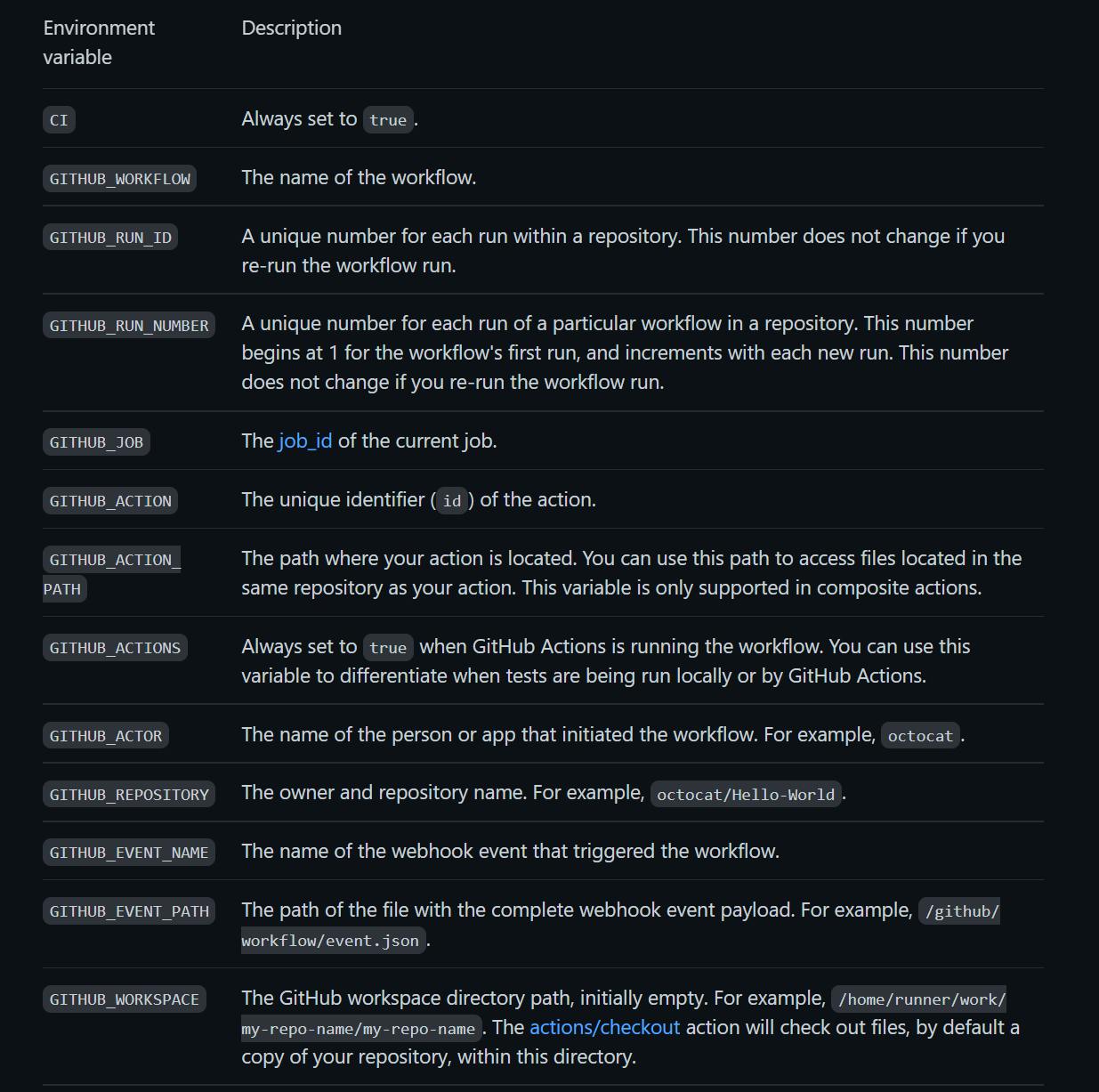
Create custom variables
jobs or steps using the env attribute.$VARIABLE_NAME. For Windows, it would be $env:VARIABLE_NAME.${{ env.VARIABLE_NAME }}.Note: Good naming convention to keep environment variables all caps with underscores as spaces.
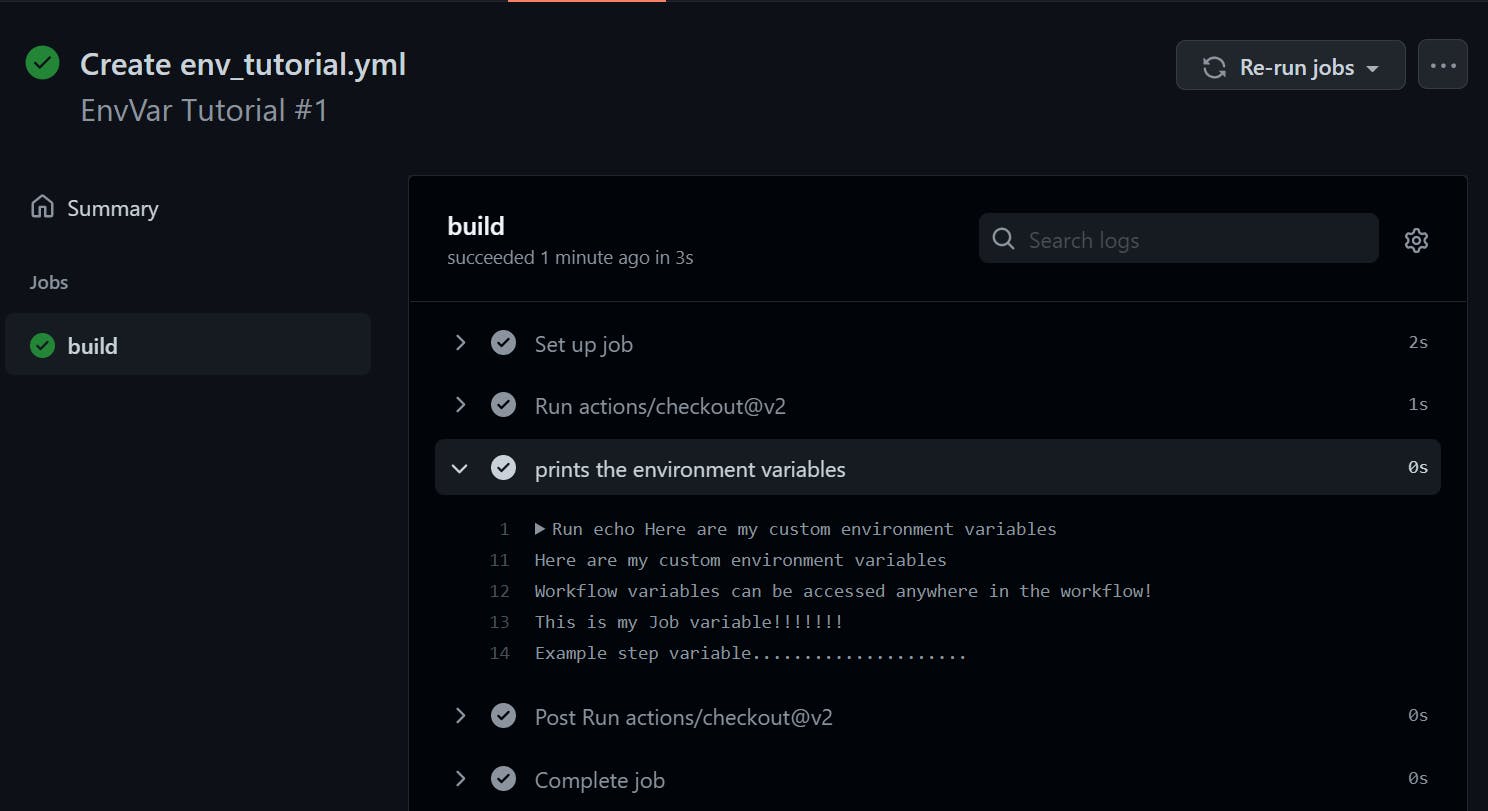
To be Continued
References
github
devops
automation
githubactions

